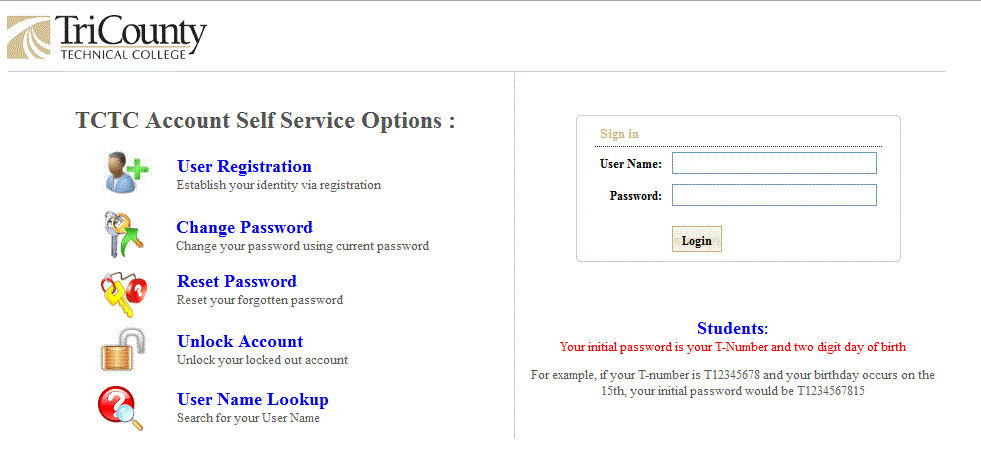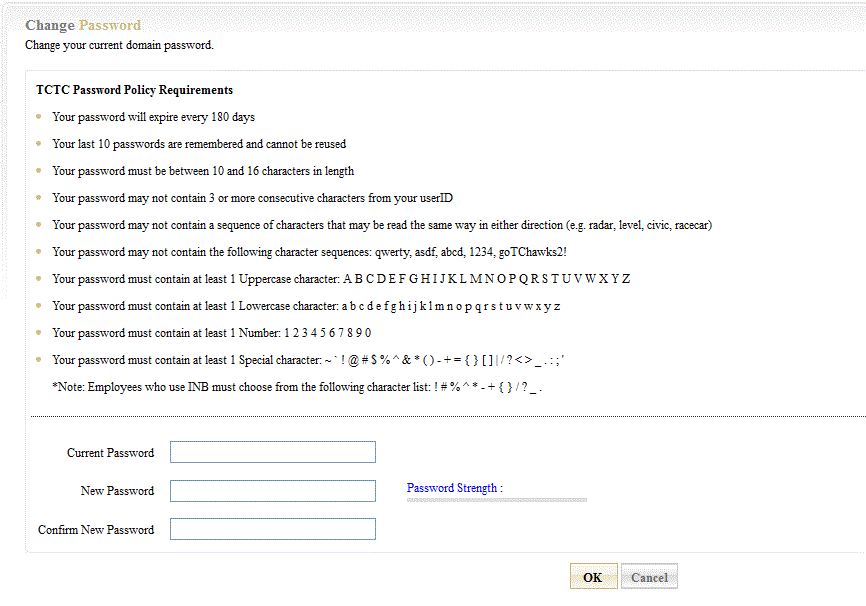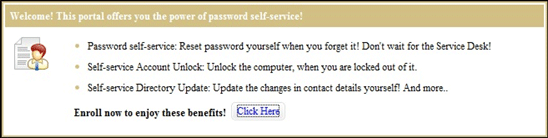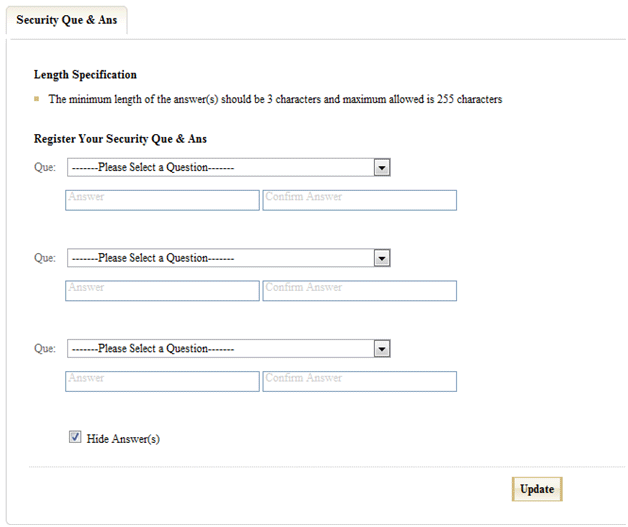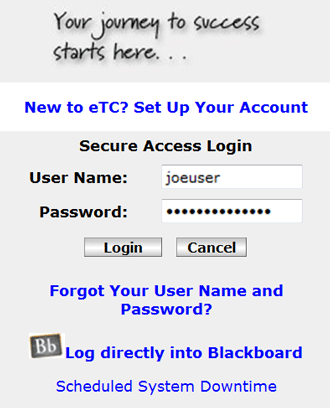|
eTC is your personalized, online account connecting you to all College information and services. Your eTC account is assigned when you are admitted to the college, as indicated in your acceptance letter. Before logging into eTC for the first time, follow these instructions to change your temporary password and enroll your account: VIDEO: How to Set Up Your Password Step 1: Log into http://account.tctc.edu using the User Name and Temporary Password included in your acceptance letter. If you do not know your User Name, click here to search. Your user name will remain the same but you will need to change your password. The temporary password is your T-Number and two digit day of birth. For example, if your T-number is T12345678 and your birthday is on the 15th, your initial password would be T1234567815. The T must be capitalized.
An example of a new password may be: goTChawks2!
Step 3: After you have successfully changed the password, click Continue Login in the green area at the top of the screen. Next, you will be asked to enroll your account in the system. A welcome box will be displayed (image below). Select Click Here at the bottom of the box.
Forgotten Password: If you forget your password, you can visit http://account.tctc.edu to reset it. You must have previously set up your security questions. Once you answer the security questions correctly, you will be able to create a new password. Password Expiration: For security purposes you will be required to change your password every 195 days. You will receive email notifications to your tctc.edu email address that the expiration date is near. Log into http://account.tctc.edu to create your new password. This will be reflected immediately in the College systems so that you may log in with your newly created password.
Additional Support: If you need additional assistance, please contact the Service Desk via the Web Form Here or contact us at: |