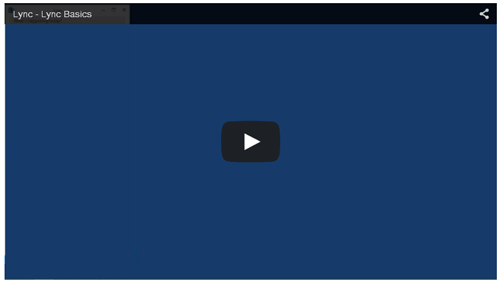Overview: After completion, you will have a knowledge of basic Lync functionality. Learn about the basic functionality of the Microsoft Lync desktop client. This includes signing on to Lync, finding and adding contacts, organizing your contact lists, and starting an instant messaging session.
|
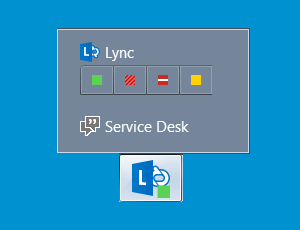
Step 1 |
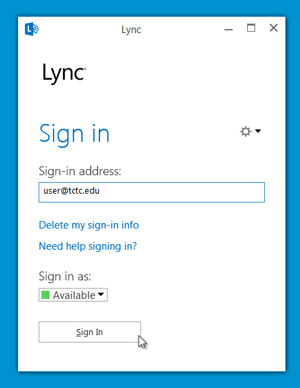
Step 2 |
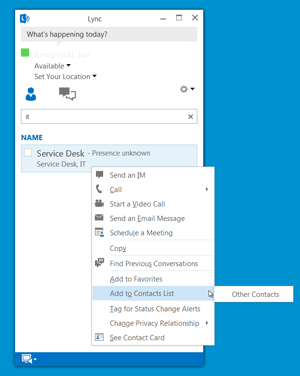 Step 3 Step 3To begin using Lync, you must first add contacts. Much like your email, Lync is connected to the Global Address List, which contains the emails for all employees at TCTC. This allows you to easily search and add contacts at TCTC. To add a contact, simply begin by typing their name or email address in the field titled find someone. As you type, Lync will attempt to match your entry with a contact. To add the contact, double-click on their contact card or right-click and select Add to Contact Lists. Additionally, you can add entire distribution groups instead of individual contacts. |
 Step 4 Step 4Once added, the contact will appear under the groups view. You can organize your contacts into various groups, such as a "co-workers" group, a "supervisor" group, etc. To create a new group, right-click on an existing group and select create new group. You will be prompted for a name and the new group will be created. You can then drag your contacts into this group. You can also rename an existing group by right-clicking on it and selecting rename group and typing in a new name. If you find that you no longer need a group, right-click on it and select delete group to delete it. |
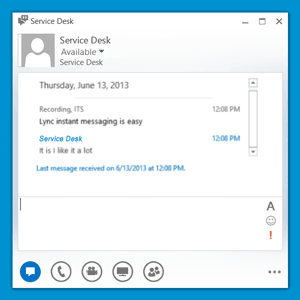 Step 5 Step 5To start an instant messaging session with a contact, simply double-click their contact card in your contacts view or right-click on the contact card and select send an IM. This will bring up a new mini-screen where you can send instant messages to each other. Type your message into the text box near the bottom of the new window and hit the enter key to send the message. When your contact replies, the Lync icon will flash yellow in your taskbar, notifying you of a new message. |
Getting to Know Lync - Tutorials
|